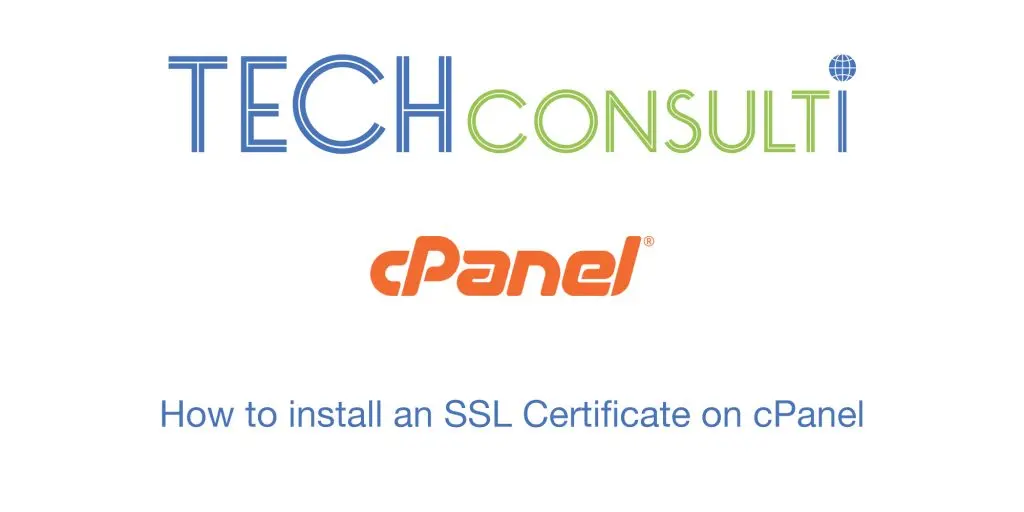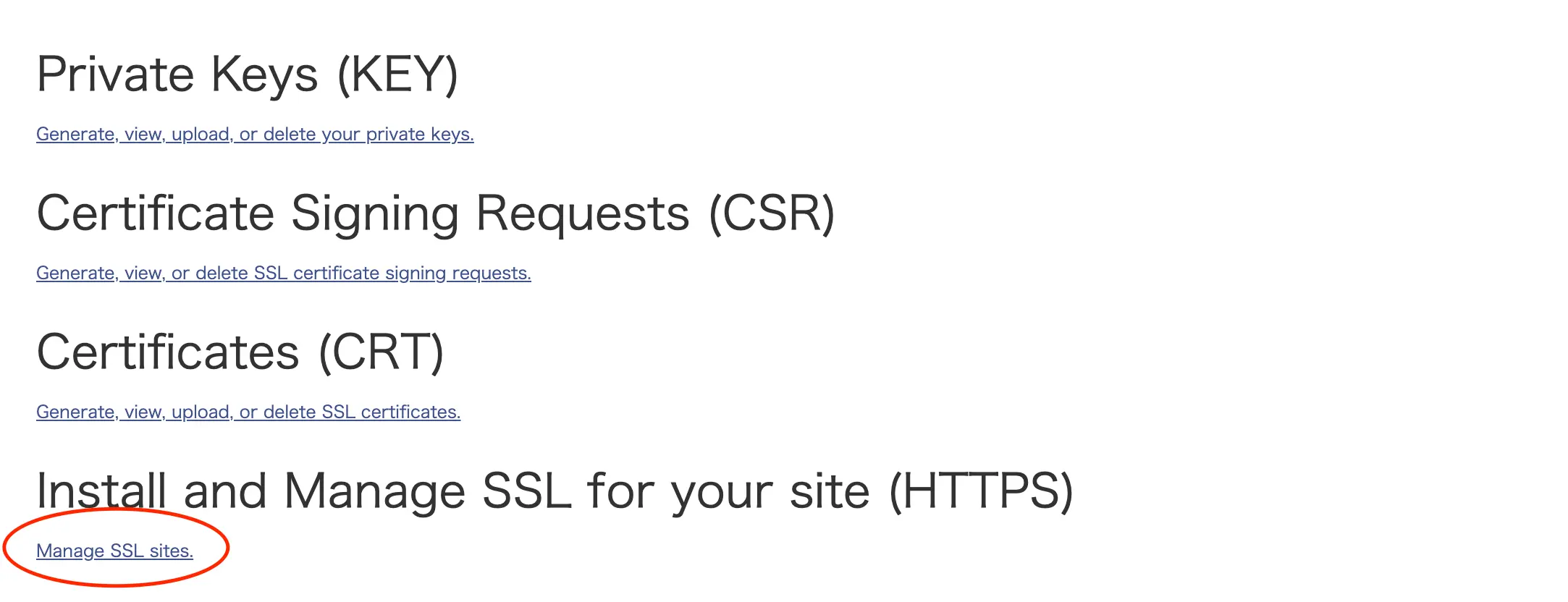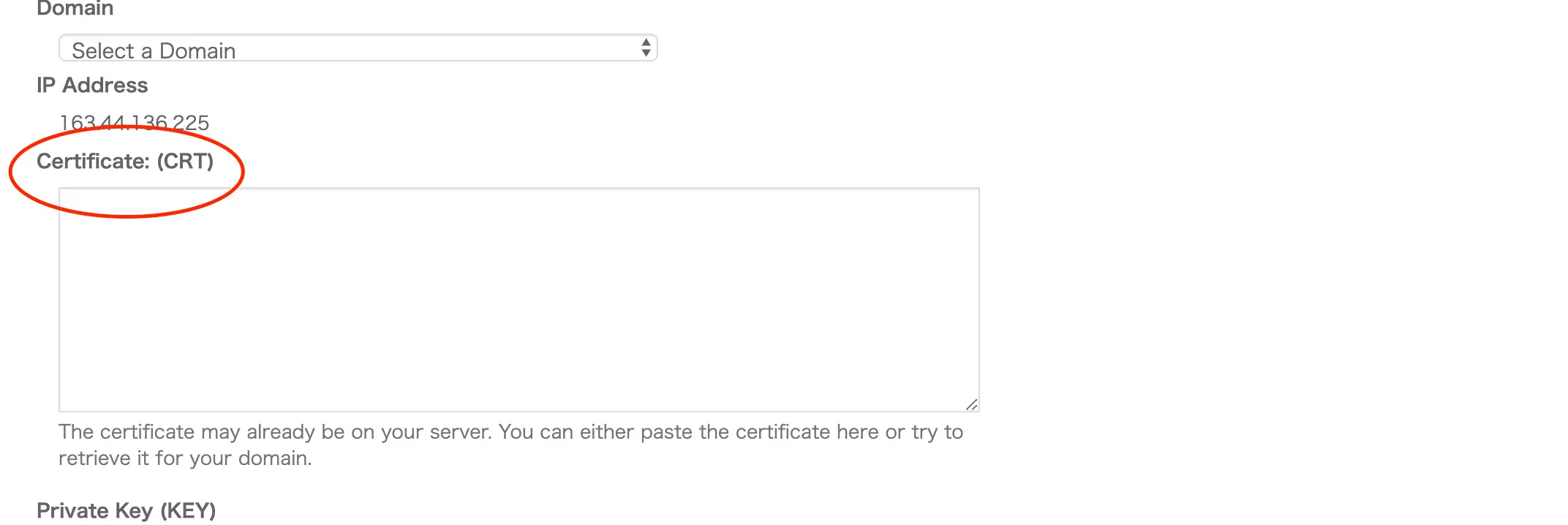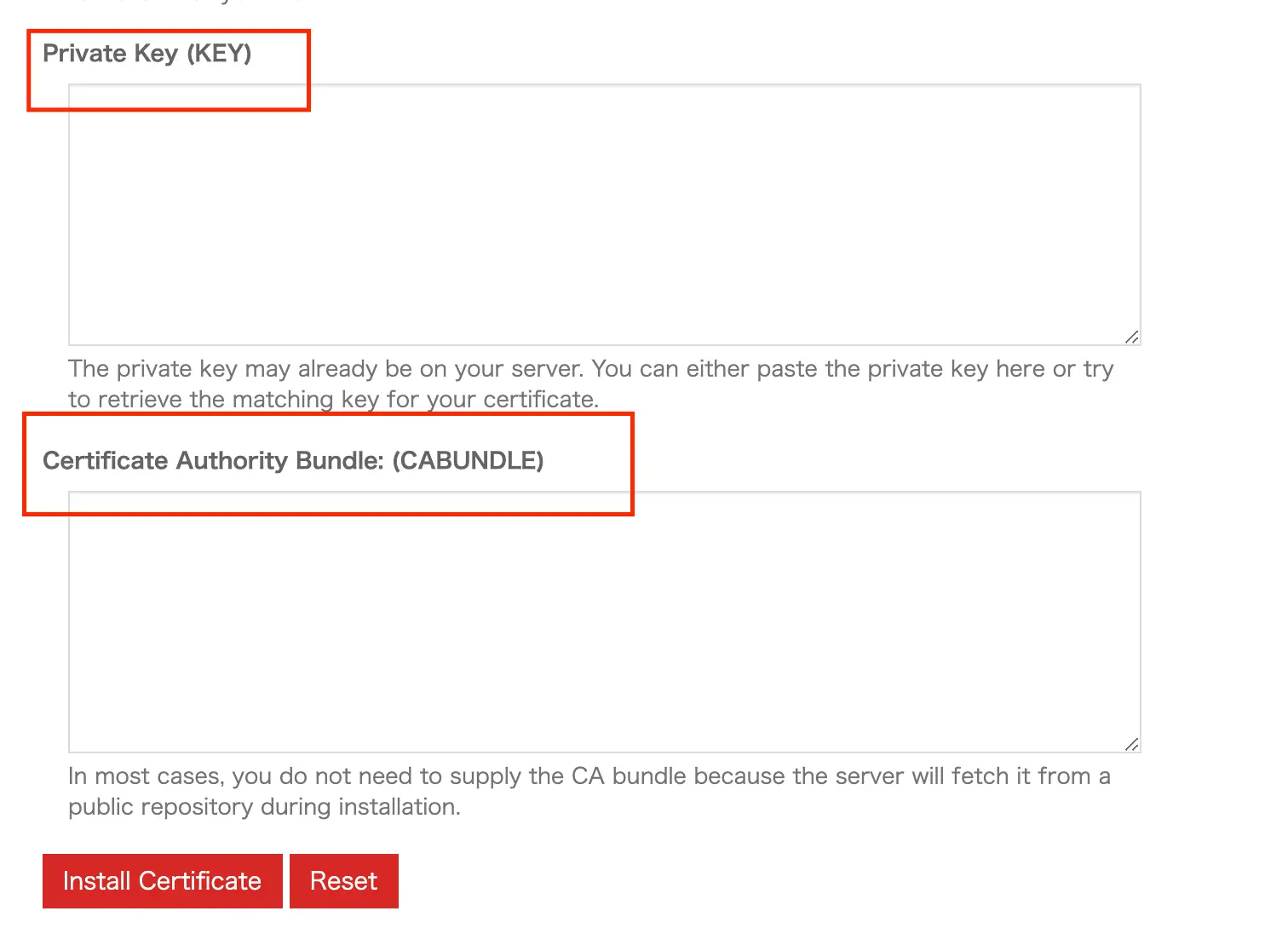How to Install an SSL Certificate on cPanel
By: TECHCONSULTI
April 27, 2019
In order to deploy the SSL certificate on cPanel after it has been issued by the Certificate Authority, please follow these steps:
1 – Log into cPanel
2 – In the Security section, click on SSL/TLS
3 – Under Install and Manage SSL for your site (HTTPS) click on Manage SSL sites
4 – In the next screen, into the Certificate:(CRT) field, Copy the certificate code you received, including —–BEGIN CERTIFICATE—– and —–END CERTIFICATE——
(to see the certificate code you can open the certificate with a text editor)
The certificate is usually in a file called www_yourdomain_com.crt
5 – After you enter the certificate code, please click on the Autofill by Certificate button. Clicking on this button, the system will try to automatically find the domain name and the private key.
Alternatively you can choose the domain from the drop down list and manually enter the certificate and the private key.
If the system is not able to find your private key, you can find it in the section Private Keys (KEY) in the SSL/TLS Manager.
If the private key is missing, you can generate a new CSR code and a new private key and then reissue your SSL certificate
6 – Copy and paste che intermediate certificates (CA Bundle) in the field Certificate Authority Bundle (CABUNDLE)
7- Click on the button “Install Certificate”
Now your SSL certificate is correctly installed on your server.